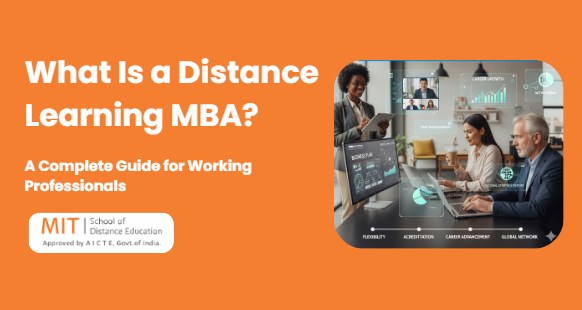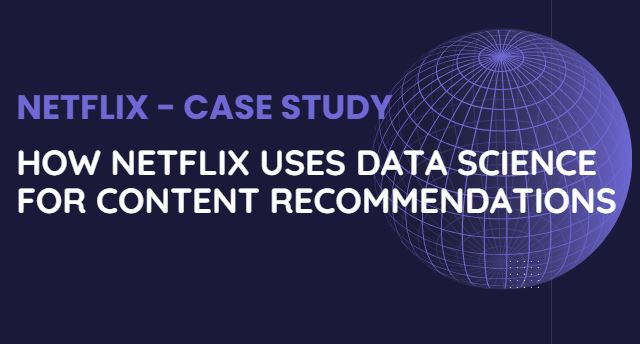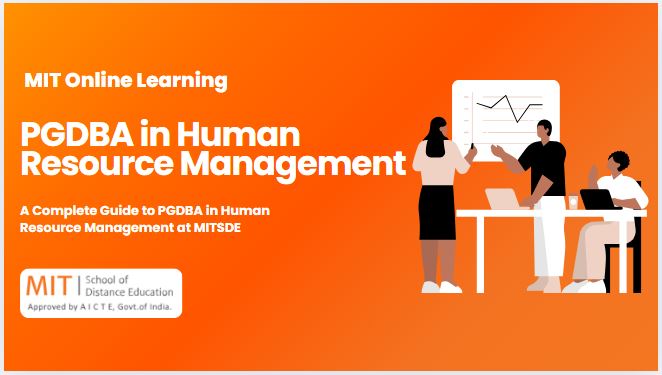In today’s data-driven world, data science is revolutionizing industries by transforming raw data into actionable insights. Data visualization plays a vital role in this process, helping professionals comprehend complex datasets quickly and make informed decisions. Among the many tools available, Tableau has emerged as a leading platform for creating intuitive, interactive visualizations. In this blog, we’ll explore how Tableau fits into the data science workflow and highlight key visualization techniques that are essential for effective analysis.
Why Tableau for Data Science?
Tableau is not just a tool for making charts; it is a powerful platform designed to visualize complex datasets seamlessly. Its ease of use, drag-and-drop functionality, and ability to handle large datasets make it a go-to tool for data scientists. Tableau enables users to explore data interactively, uncover hidden patterns, and present findings in an easily digestible format.
Key reasons why Tableau is integral to data science:
- Ease of Exploration: Quickly visualize and slice through datasets to spot trends.
- Data Preparation: Integrates with various data sources and allows for basic cleaning and transformation.
- Advanced Analytics: Supports integration with R and Python for deeper statistical analysis.
- Interactive Dashboards: Build dynamic dashboards that allow for real-time data manipulation and exploration.
Key Tableau Visualization Techniques for Data Science
1. Scatter Plots for Correlation Analysis
Scatter plots are crucial for identifying relationships between two continuous variables. In data science, scatter plots are often used to evaluate correlations and outliers, helping analysts understand how variables interact.
How to Use in Tableau:
- Drag two measures onto the Rows and Columns shelf.
- Tableau automatically creates a scatter plot.
- Add trend lines to examine linear relationships.
When to Use:
- Identifying correlation between variables.
- Detecting outliers that may skew your data.
2. Heat Maps for Anomaly Detection
Heat maps in Tableau provide a way to represent data density. They are useful for anomaly detection by showing variations across a dataset in a visually impactful way. Color gradients make it easy to identify unusual values or patterns.
How to Use in Tableau:
- Drag both a dimension and a measure onto the view.
- Change the Marks type to ‘Square’ and set the color scale to reflect value ranges.
When to Use:
- Pinpointing areas with high/low activity.
- Visualizing trends in large datasets.
3. Box Plots for Outlier Analysis
Box plots are invaluable when you need to summarize the distribution of data and identify outliers. They provide a clear view of data spread, including quartiles and extremes, helping data scientists understand variability in their datasets.
How to Use in Tableau:
- Use the Analytics pane to drag the “Box Plot” option onto a continuous field.
- Customize the whiskers to define thresholds for outliers.
When to Use:
- Comparing distributions across multiple categories.
- Identifying outliers that could affect data models.
4. Line Charts for Time Series Analysis
Line charts are one of the most common techniques for analyzing trends over time. They are particularly useful in data science for time series forecasting, anomaly detection, and trend analysis.
How to Use in Tableau:
- Drag a date field onto the Columns shelf and a measure field onto the Rows shelf.
- Tableau automatically creates a line chart that displays trends over time.
When to Use:
- Tracking data trends over days, months, or years.
- Analyzing time-based patterns for forecasting.
5. Bar Charts for Categorical Comparisons
Bar charts are a simple yet powerful visualization for comparing categorical data. They provide a clear comparison of values across different categories, which is essential for analyzing frequency or magnitude in categorical variables.
How to Use in Tableau:
- Drag a categorical field to the Columns shelf and a measure to the Rows shelf.
- Tableau generates a bar chart, which can be further customized with colors, labels, and sorting.
When to Use:
- Comparing the performance of different categories.
- Analyzing survey or demographic data.
6. Histograms for Data Distribution
Histograms show the frequency distribution of a continuous variable, breaking data into “bins” and showing how many values fall into each range. They help data scientists understand the underlying distribution and identify skewness or normality in datasets.
How to Use in Tableau:
- Drag a measure onto the Columns shelf and use the “Show Me” panel to create a histogram.
- Adjust the bin size to refine your analysis.
When to Use:
- Visualizing the distribution of continuous data.
- Detecting skewness and understanding data spread.
7. Treemaps for Hierarchical Data
Treemaps are a great way to represent hierarchical data structures, allowing data scientists to visualize proportions within categories. Each branch of the hierarchy is represented by a rectangle, and the size/color of the rectangle reflects the metric’s value.
How to Use in Tableau:
- Drag both a categorical and a measure field to the view and select ‘Treemap’ from the ‘Show Me’ panel.
- Adjust color schemes to indicate different metrics.
When to Use:
- Analyzing data with hierarchical relationships.
- Understanding relative size or volume of categories.
Tableau’s Role in the Data Science Workflow
While Tableau excels at creating intuitive visualizations, its role in the data science workflow extends beyond just presentation.
Here’s how Tableau integrates with the full data science process:
- Data Preparation: Tableau Prep can be used for cleaning, reshaping, and transforming raw data into a usable format.
- Exploratory Data Analysis (EDA): Tableau allows for quick visual analysis, helping data scientists explore data distributions, correlations, and outliers before applying machine learning models.
- Modeling: Tableau integrates with R and Python, enabling advanced analytics directly within the platform, so data scientists can visualize model outputs without leaving the interface.
- Storytelling & Communication: Once analysis is complete, Tableau’s dashboards and storytelling features make it easy to communicate findings to stakeholders clearly and effectively.
Conclusion
In the world of data science, effective visualization is critical for uncovering patterns, trends, and insights that might otherwise go unnoticed. Tableau, with its diverse range of visualization techniques, supports data scientists in every step of the analytical process—from exploration to presentation. By mastering key visualizations like scatter plots, box plots, and heat maps, data professionals can unlock the true potential of their datasets and drive data-driven decisions.
For those looking to deepen their expertise in data visualization, tools like MIT School of Distance Education (MITSDE) offer specialized courses that include Tableau training as part of their data science curriculum, ensuring that professionals are well-equipped to tackle real-world challenges with confidence.